please post a link when you do!
Here's the video of my teardown guys.
The car lovers social network
Automotive components
Create videos that captivate
Automotive Hot or Not
Vehicle hacker protection
By enthusiasts, for enthusiasts
Advertise with us!
Timing is everything
Get the best deals on wheels!
Vehicle Specific Solutions
Brands you can trust
Promo code: REDLINE
Kia Hyundai Auto Racing
The car lovers social network
Automotive components
Create videos that captivate
Automotive Hot or Not
Vehicle hacker protection
By enthusiasts, for enthusiasts
Advertise with us!
Timing is everything
Get the best deals on wheels!
Vehicle Specific Solutions
Brands you can trust
Promo code: REDLINE
Kia Hyundai Auto Racing
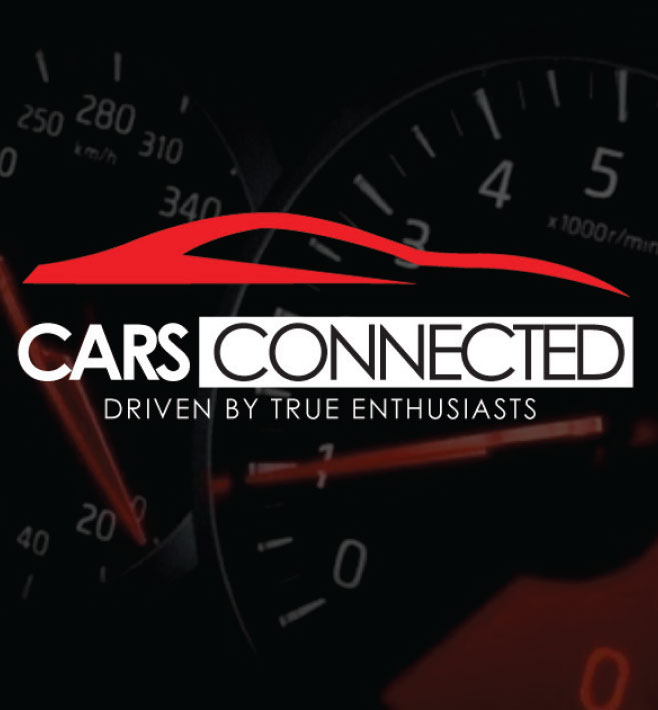
please post a link when you do!
Nice find!using code 2400 after accessing using this method below, gets to Dealer Mode on latest version available in Australia for Stinger
There’s a part 2 to that video on YouTube that goes to engineering mode after entering dealer modeNice find!
To summarize the video:
1. Go to Settings / About (version numbers will be displayed)
2. Use the steering wheel buttons - set volume to 7
3. Press the tuner dial button on the dash
4. Use the steering wheel buttons - set volume to 3
5. Press the tuner dial button on the dash
6. Use the steering wheel buttons - set volume to 1
7. Press the tuner dial button on the dash
8. Enter password 2400
Nothing exciting inside apart from some diagnostic readings of various sensors used by the infotainment system.
part 2 of video - does not work on Australian Stinger. But following does ( but not full access like in past, so cannot sideload apps) "code 2998 after access settings screen > about menu. Click the "map" text 4 times; then click the map version number text.There’s a part 2 to that video on YouTube that goes to engineering mode after entering dealer mode
Great thank you, will try them all. Really appreciatedFound a list of multiple ways to get into Kia Engineering mode, Here's a copy from the page (would link but not allowed because i'm too new.) Hopefully one of them works for you guys in Aus.
PROCEDURE MAY VARY FROM CAR TO CAR, NOT WORKING ON ALL SYSTEMS. DO NOT CHANGE ANY HIDDEN SETTING, DO NOT USE IT WHILE DRIVING. USE AT YOUR OWN RISK AND COST!
Engineering Mode (CTS Test, ADB Connect Type, Android Setting, All Applications)
- Press the Setup button or choose All menus -> Settings
- Choose Screensaver
- Tap below Digital – Analogue – None options from left to right and back 7 times in total (tap below Digital, Analogue, None, Analogue, Digital, Analogue, None)
- Password is the current time or 2400
- Choose Send
Engineering Mode (System, Navigation, Reception, …)
- Press the Setup button or choose All menus -> Settings
- Choose System Info
- Tap 4 times on „Firmware“ or „Map“ and tap once on its version on the same line
- Password is 1111 or 2998
- Choose Send
- Choose Reception -> RDS -> RDS State (TestMode); choose DAB -> DAB State (DAB Engineering Mode)
- OR
- Press the Setup button or choose All menus -> Settings
- Choose Screensaver
- Tap below Digital – Analogue – None options from left to right and back 7 times in total (tap below Digital, Analogue, None, Analogue, Digital, Analogue, None)
- Password is the current time or 2400
- Choose Send
- Choose All Applications
- Choose 3rd Engineering Mode from the top (not the first Engineering Mode, not the DAB Engineering Mode)
- OR
- Press the Setup button or Choose All menus -> Settings
- Choose System Info
- Press the left knob (volume) to turn off the AV
- In the dark part of the screen tap 4 times in the right bottom and once in the left bottom
- OR
- Press the Setup button or choose All menus -> Settings
- Choose System info to see last 6 digits of the Software version (e.g. 191209)
- Choose Update
- Imagine the dark part of the screen is a phone dial with buttons 1 to 9 and the button 0 is in the left bottom of the whole screen
- On the imaginary dial enter last 6 digits of the Software version (e.g. 191209)
- Password is the current time + last 4 digits of the Software version (e.g. current time is 15:48 -> enter 15481209)
- Choose Send
Engineering Mode (All in One Version, …)
- Press the Setup button or choose All menus -> Settings
- Choose System Info
- Tap 5 times left from the button Update and tap once right from the button Update or choose Storage and in the dark part of the screen tap 5 times in the left bottom and once in the right bottom
- Password is 2900
- Choose OK
- Choose Module Info
- Choose FM -> Launch FM Engineering Mode; choose AM -> Launch AM Engineering Mode; choose DAB -> Launch DAB Engineering Mode
EngineerMode (System, Diagnostics, Location, Radio, Voice Recognition)
- Press the Setup button or choose All menus -> Settings
- Choose General -> System info -> Memory
- In the dark part of the screen perform 6 taps in a quick sequence: Tap once below „Available…“ and the orange/grey line, tap 2 times below „Used for…“ and the orange/grey line, tap once above the orange/grey line between „Used for…“ and „Available…“, tap once below the middle of the orange/grey line and tap once below „Available…“ and the orange/grey line
- Password is 1032580 + minutes of current time (e.g. current time is 15:48 -> input 103258048)
- Choose OK
Dealer Mode (Diagnostics, Location, Media, Radio, Smart Pure Air Version Info/Update)
- Press the Setup button or choose All menus -> Settings
- Choose System Info
- In a quick sequence set volume using left knob to level 0, then to level 7 and press the right knob, then set volume to level 3 and press the right knob, then set volume to level 1 and press the right knob
- Password is 2400
- Choose Send
- OR
- Press the Setup button or choose All menus -> Settings
- Choose General -> System info -> Version info/Update
- In a quick sequence set volume to level 7 and tap on the word „Update“ in the title Version info/Update, then set volume to level 3 and tap on the word „Update“ in the title Version info/Update, then set volume to level 1 and tap on the word „Update“ in the title Version info/Update
- Password is 2400
- Choose OK
DAB 1 – Overview (Freq, …)
- Go to the Radio mode
- Tap 5 times in the top right corner, under the Back icon
Dumpfile
- Press and hold Radio button for 15 seconds
Testmode on older systems – GEN 1.x, GEN 2.0
- Go to the Radio mode
- Press and hold the Setup button until a screen with device information appears
- Touch and hold the screen in the middle until „Testmode“ screen appears
- Choose OK
- Password is 123456
- Choose OK
Found a list of multiple ways to get into Kia Engineering mode, Here's a copy from the page (would link but not allowed because i'm too new.) Hopefully one of them works for you guys in Aus.
[...]

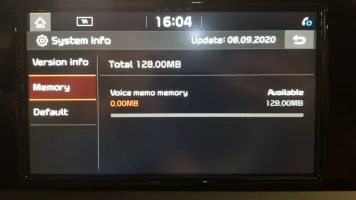
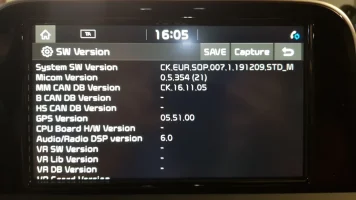
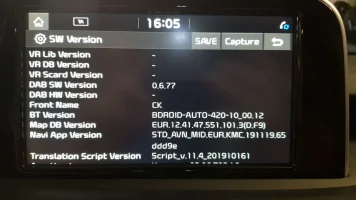
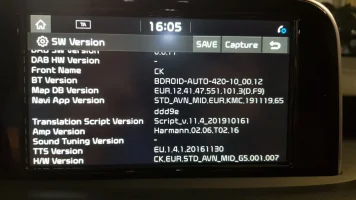
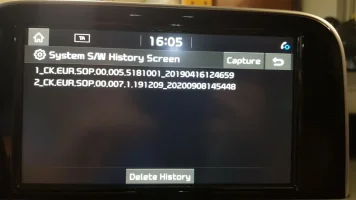
Did we ever find out if we can do anything useful in engineering mode?
