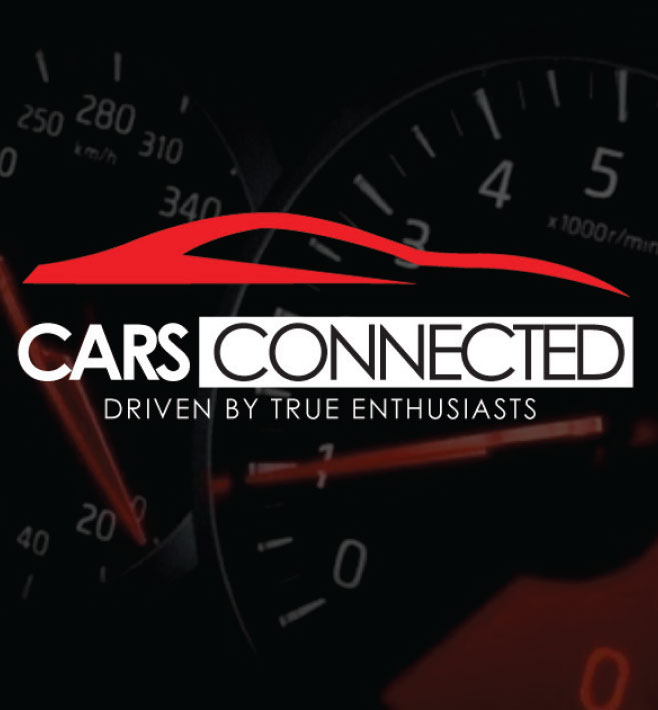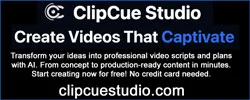You are using an out of date browser. It may not display this or other websites correctly.
You should upgrade or use an alternative browser.
You should upgrade or use an alternative browser.
Question for those who have updated their Nav
- Thread starter Mike_TX
- Start date
rpoffen
1000 Posts Club!
I updated mine while driving, no problems.@Kr33m0: One possible explanation for your outcome might be that the car was being driven during the update. A big part of the process involves initializing the GPS, and the fact that the car was in motion during that time could possibly prevent the GPS from fixing a position. When I did the update I had the car parked in the driveway with the engine running and a clear view of the sky (i.e. the satellites).
It will be interesting to hear if any others were able to successfully do the upgrade while the car was moving.
rpoffen
1000 Posts Club!
I just let the Kia Navigation Updater do everything, from downloading the files to writing the SD card, worked fine for me. Trying to copy the files manually is one way to get it wrong.Don't know if this is a factor or not, but I noticed the download to my PC created a new folder. I copied the files WITHIN the new folder to the SD card, and not the folder itself. There is an apk. file that installs the new Nav software, and it needs to be at the top of the file "tree". Maybe you copied the whole folder and it can't find the apk (?)
Otherwise, your files may have gotten corrupted somewhere along the line, and you might need to start over again with the download from Kia.
______________________________
Kr33m0
Active Member
Yeah, I see the nav apk file. I did copy all the files in the "2019_20 Stinger USA" folder. Wonder if I need to copy the root "NaU" folder instead? Maybe the system is looking for the file in the path NaU > 2019_20 Stinger USA.Don't know if this is a factor or not, but I noticed the download to my PC created a new folder. I copied the files WITHIN the new folder to the SD card, and not the folder itself. There is an apk. file that installs the new Nav software, and it needs to be at the top of the file "tree". Maybe you copied the whole folder and it can't find the apk (?)
Otherwise, your files may have gotten corrupted somewhere along the line, and you might need to start over again with the download from Kia.
vipeboy2000
1000 Posts Club!
this is what i've done everytime.. no manual copying of anything and it has worked flawlessly every time.. it does the formatting/copying and everything to the sd card . I just have the SD card inserted before i start the updater software and make sure the sd card is selected as the destination. It then downloads what it needs to the computer and SD card as needed.I just let the Kia Navigation Updater do everything, from downloading the files to writing the SD card, worked fine for me. Trying to copy the files manually is one way to get it wrong.
From interior to exterior to high performance - everything you need for your Stinger awaits you...
Mike_TX
Stinger Enthusiast
Only reason I didn't is because it says somewhere to copy the files to your computer's drive. Maybe they just mean the download file (?) Anyway, I got it to work with little drama, and I now have the files backed up on my PC in case I need them again for some reason.this is what i've done everytime.. no manual copying of anything and it has worked flawlessly every time.. it does the formatting/copying and everything to the sd card . I just have the SD card inserted before i start the updater software and make sure the sd card is selected as the destination. It then downloads what it needs to the computer and SD card as needed.
The instructions on how to download the files and how to update the SD card were certainly confusing, and contradictory depending on which page of the website you looked at. In the end I did exactly what vipeboy2000 did, but I wasn't at all sure that I was doing it correctly.
vipeboy2000
1000 Posts Club!
Yea, I agree there are some erroneous instructions that aren't necessary if you start with the SD card inserted..
Kr33m0
Active Member
This is crazy! I cannot get the navigation loaded back on my unit after 2 more tries. It is not a huge deal now as I use google maps anyway, but as it is a lease, the nav maps will have to be returned. The instructions def don't make much sense.
Here's what I did, step-by-step:
1. Remove the OEM SD card from the Stinger.
2. Insert the OEM SD card in the computer's card reader.
3. Start Kia's updater software program. On the first or second (?) page of the update process make sure that the SD card is selected as the destination for writing the new files.
4. Let the updater program do it's thing. It takes a while, with some pauses where there doesn't appear to be any progress. Just have patience. I think it took about twenty minutes for me.
5. After the updater has finished, remove the SD card from the computer.
6. With the engine off, re-insert the SD card into the Stinger.
7. Start the car.
8. Wait for a few seconds. The Nav software will start to initialize, then realize that there's an update available on the card.
9. Here's where I can't remember exactly what happened. I believe that there was a prompt on the screen to start the update, and that I selected it. I'm just not sure though...maybe someone can fill in this blank. I did not drive the car during the update; I just sat in the driveway with the engine idling.
10. Let the Nav system update itself. It will restart a couple of times, but eventually everything will return to normal.
1. Remove the OEM SD card from the Stinger.
2. Insert the OEM SD card in the computer's card reader.
3. Start Kia's updater software program. On the first or second (?) page of the update process make sure that the SD card is selected as the destination for writing the new files.
4. Let the updater program do it's thing. It takes a while, with some pauses where there doesn't appear to be any progress. Just have patience. I think it took about twenty minutes for me.
5. After the updater has finished, remove the SD card from the computer.
6. With the engine off, re-insert the SD card into the Stinger.
7. Start the car.
8. Wait for a few seconds. The Nav software will start to initialize, then realize that there's an update available on the card.
9. Here's where I can't remember exactly what happened. I believe that there was a prompt on the screen to start the update, and that I selected it. I'm just not sure though...maybe someone can fill in this blank. I did not drive the car during the update; I just sat in the driveway with the engine idling.
10. Let the Nav system update itself. It will restart a couple of times, but eventually everything will return to normal.
______________________________
From interior to exterior to high performance - everything you need for your Stinger awaits you...
MerlintheMad
10000 Posts Club!
That was my experience. I drove, to make waiting less annoying, and NAV updated perfectly. The on-screen prompt won't replay if you've interrupted the process for some reason, and restart the car. It just launches the update automatically. That's what I deduced anyway.Here's what I did, step-by-step:
1. Remove the OEM SD card from the Stinger.
2. Insert the OEM SD card in the computer's card reader.
3. Start Kia's updater software program. On the first or second (?) page of the update process make sure that the SD card is selected as the destination for writing the new files.
4. Let the updater program do it's thing. It takes a while, with some pauses where there doesn't appear to be any progress. Just have patience. I think it took about twenty minutes for me.
5. After the updater has finished, remove the SD card from the computer.
6. With the engine off, re-insert the SD card into the Stinger.
7. Start the car.
8. Wait for a few seconds. The Nav software will start to initialize, then realize that there's an update available on the card.
9. Here's where I can't remember exactly what happened. I believe that there was a prompt on the screen to start the update, and that I selected it. I'm just not sure though...maybe someone can fill in this blank. I did not drive the car during the update; I just sat in the driveway with the engine idling.
10. Let the Nav system update itself. It will restart a couple of times, but eventually everything will return to normal.
Kr33m0
Active Member
I did this as well but the updater said there was not have enough space on the SD card. I had about 23GB. I thought the program was supposed to overwrite what was on the card? I will also try another laptop as I am using a surface that does not have a local SD card reader. Had to use a dongle.Here's what I did, step-by-step:
1. Remove the OEM SD card from the Stinger.
2. Insert the OEM SD card in the computer's card reader.
3. Start Kia's updater software program. On the first or second (?) page of the update process make sure that the SD card is selected as the destination for writing the new files.
4. Let the updater program do it's thing. It takes a while, with some pauses where there doesn't appear to be any progress. Just have patience. I think it took about twenty minutes for me.
5. After the updater has finished, remove the SD card from the computer.
6. With the engine off, re-insert the SD card into the Stinger.
7. Start the car.
8. Wait for a few seconds. The Nav software will start to initialize, then realize that there's an update available on the card.
9. Here's where I can't remember exactly what happened. I believe that there was a prompt on the screen to start the update, and that I selected it. I'm just not sure though...maybe someone can fill in this blank. I did not drive the car during the update; I just sat in the driveway with the engine idling.
10. Let the Nav system update itself. It will restart a couple of times, but eventually everything will return to normal.
Robilar
Active Member
I had the same issue the first go. Went back and tried again and it worked properly the second time. I sat in the car with it running and eventually starting driving while it updated.@Kr33m0: One possible explanation for your outcome might be that the car was being driven during the update. A big part of the process involves initializing the GPS, and the fact that the car was in motion during that time could possibly prevent the GPS from fixing a position. When I did the update I had the car parked in the driveway with the engine running and a clear view of the sky (i.e. the satellites).
It will be interesting to hear if any others were able to successfully do the upgrade while the car was moving.
I don't think moving was the issue as I got the error while it was parked and running.
Good to know. Thank you.I had the same issue the first go. Went back and tried again and it worked properly the second time. I sat in the car with it running and eventually starting driving while it updated.
I don't think moving was the issue as I got the error while it was parked and running.
Kr33m0
Active Member
From interior to exterior to high performance - everything you need for your Stinger awaits you...
Mike_TX
Stinger Enthusiast
I got a lot of SD card errors, too. It wants about 30GB of space as I recall, so you need a 32GB card. It won't take a 64GB card, and it won't take cards that are too slow or whatever. Try to use a 32Gb class 10 card (or the OEM card, but remember that once you overwrite the original info, it's gone).I did this as well but the updater said there was not have enough space on the SD card. I had about 23GB. I thought the program was supposed to overwrite what was on the card? I will also try another laptop as I am using a surface that does not have a local SD card reader. Had to use a dongle.
Robilar
Active Member
Yep you can't use anything over a 32GB card because it has to be formatted in FAT32 format and that format does not support larger storage sizes.
You can brute force a larger SD into that format with a formatting tool but it won't be recognized by the car
You can brute force a larger SD into that format with a formatting tool but it won't be recognized by the car