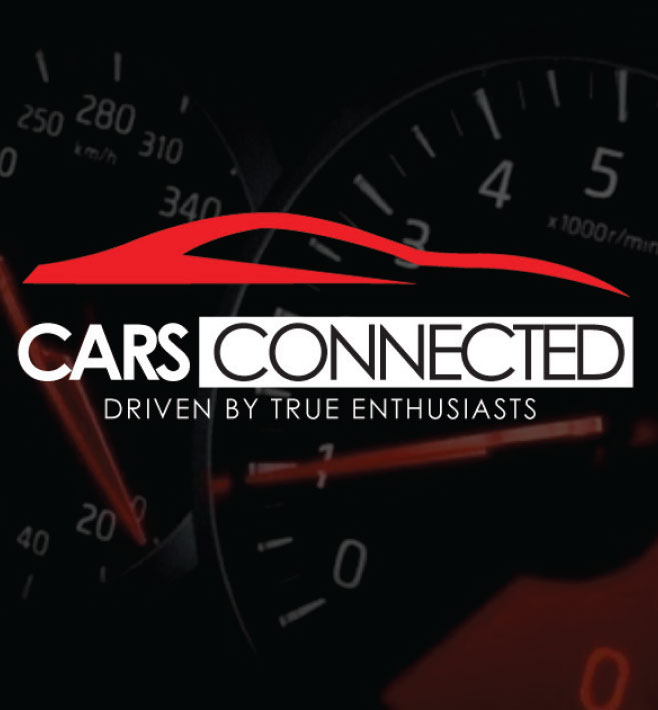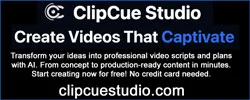Mike_TX
Stinger Enthusiast
I downloaded the installation files to an SD card, then removed the OEM SD card and replaced it with the one I just created. Finally got it all installed.
NOW ... Do I leave the newly-created SD card in the Nav, or do I return the OEM one to the slot?
Reason I wonder is if I had used a USB device instead of the SD card to install the update, the OEM SD card would remain in the slot.
Now I kinda wonder if returning the OEM card to the slot would revert my Nav back to the previous version (?)
NOW ... Do I leave the newly-created SD card in the Nav, or do I return the OEM one to the slot?
Reason I wonder is if I had used a USB device instead of the SD card to install the update, the OEM SD card would remain in the slot.
Now I kinda wonder if returning the OEM card to the slot would revert my Nav back to the previous version (?)